Managing Tasks for Projects
Managing tasks is one of the essential feature provided by cutehr. It is very easy and handy. To manage the tasks for the project follow the following instructions.
Adding Tasks to Project (Added under Tasks List)
For adding task to any project, navigate to Projects in sidebar menu, click the project in which you want to add task.
If no project is available, then you can create one (if permitted).
After clicking the project, Under the "Task List" tab. Click "Add Tasks". Popup will appear.
Fill the information and click "Add Task".
If you do not find "Add Task" then probably you do not have any tasks list. No Worries, you can add one. Just follow the instructions.
Editing Task
Editing task is easier than adding. Just hover over the task. You will find the pencil icon, click on it, popup will appear. Update the information.
Click "Edit Task List".
Deleting Task
For deleting any task, hover over the task which you want to delete, you will see the bin icon click on it.
Click "OK" from the confirmation popup to confirm the deletion.
Adding Tasks List
For adding tasks list click "Add Task List". Fill the details in popup.
Hit "Add Task List" button.
Now, you can add Tasks under this.
Editing Tasks List
For editing task list hover over the task list. You will see pencil icon. Click on it. Popup will appear.
Update the information and Click Edit Task List.
Deleting Tasks List
For delting any task list hover over the task list and click the bin icon.
Click "OK" from the confirmation popup to confirm the deletion.
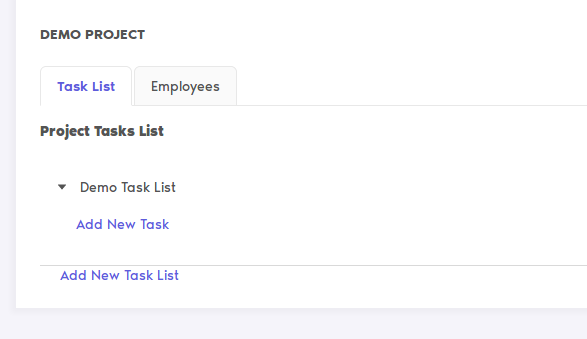
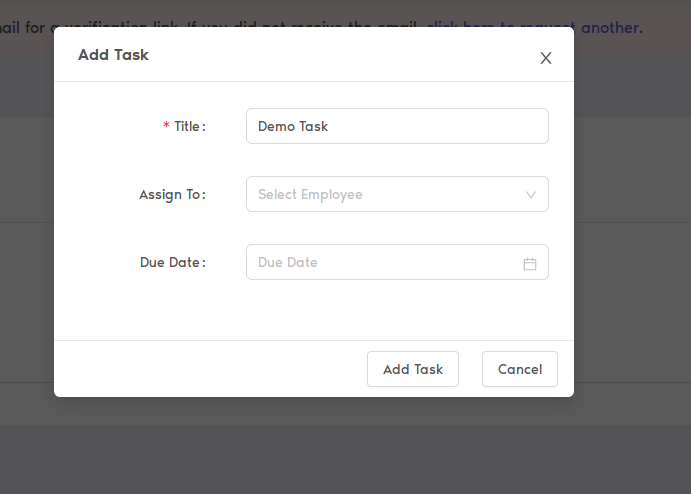
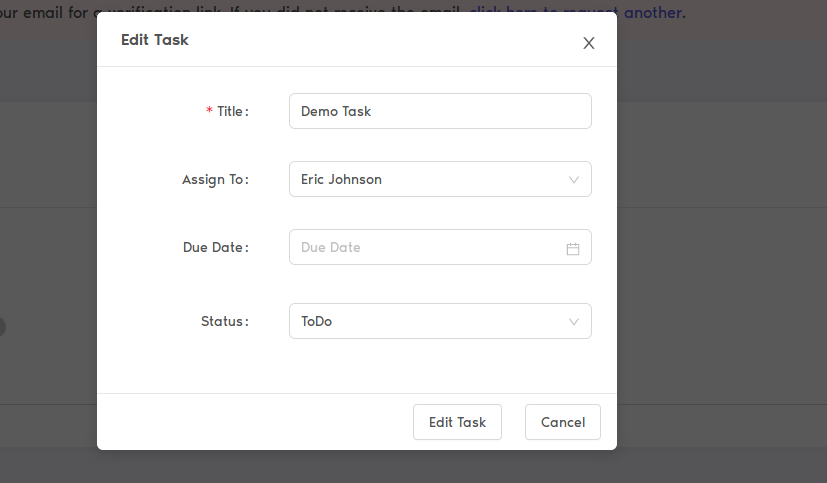
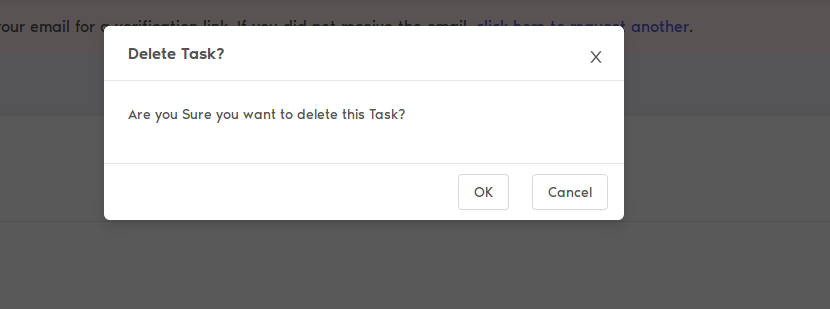
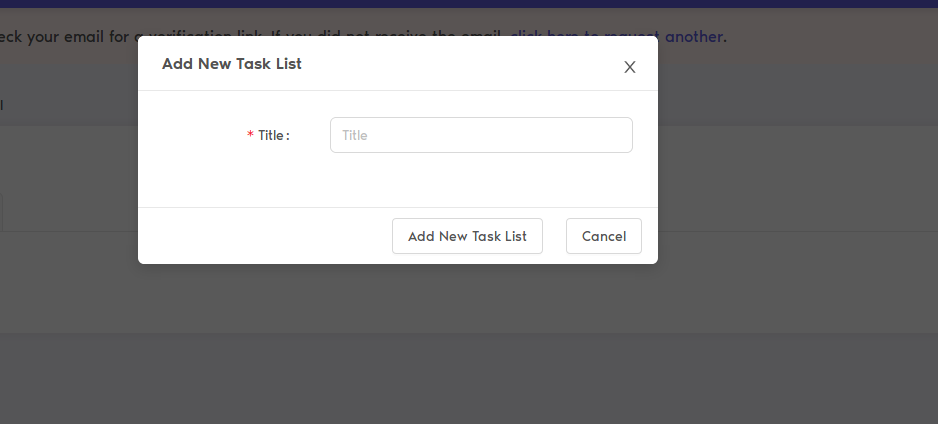
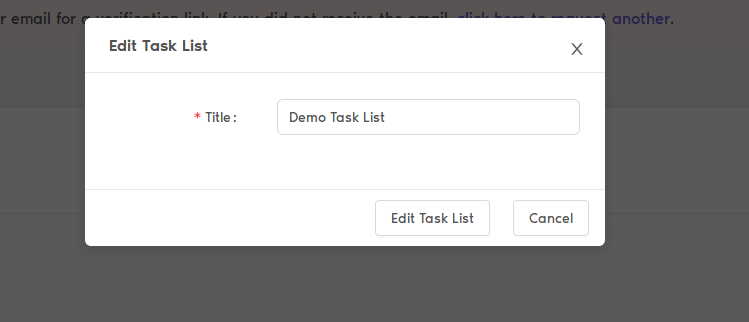
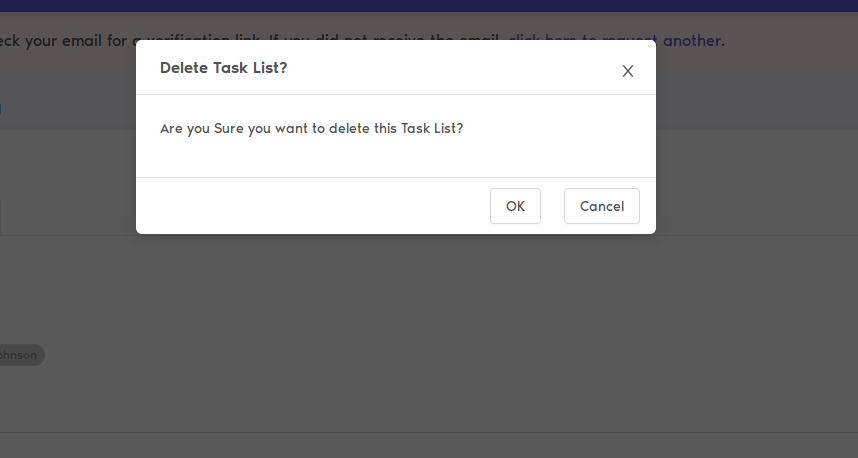
No Comments