Add Leaves Policies
You get a default leave policy for the registered company as company's default leaves policy. You can also add leave policies to your company. Adding leave policies is easy, follow the steps below.
Adding Leave Policies
To add leave policies go to leave settings by navigating as Settings -> Time Off from sidebar menu, you will see the leaves policies of the company here.
To add new policy simply click "Add Leave Policy" button, fill the form of the popup and click "Add Leave Policy" button.
Now, new leave policy is added.
Editing Leave Policies
To edit leave policy simply click the pencil icon in front of leave policy name.
Popup will appear, make the changes in the form and click "Edit Leave Policy".
Now, the leave policy is edited.
Deleting Leave Policies
To delete any leave policy, any time, click on the bin icon in front of the leave policy name.
Select "OK" from the confirmation popup and you are good to go.
Adding Employees to Leave Policy
By default, employees are added to company's default leaves policy, but you can change the leave policy for every employee. To change it follow the steps.
Click the employee name or the pencil icon against his/her name, you will be redirected to his/her profile page.
Under the work tab, you will find the timeoff policy dropdown, from that, choose the leave policy for that employee, click on "Save" button.
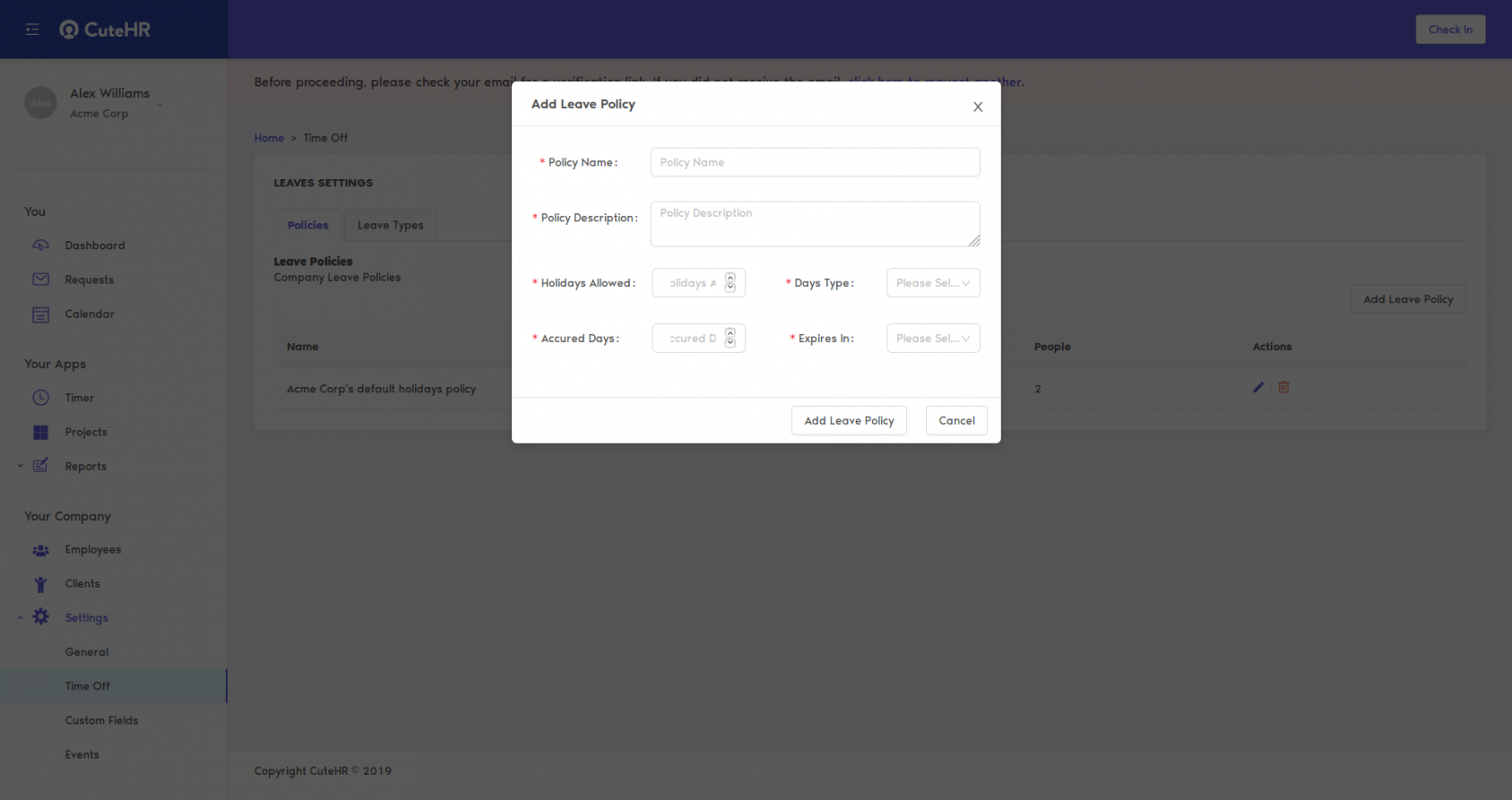
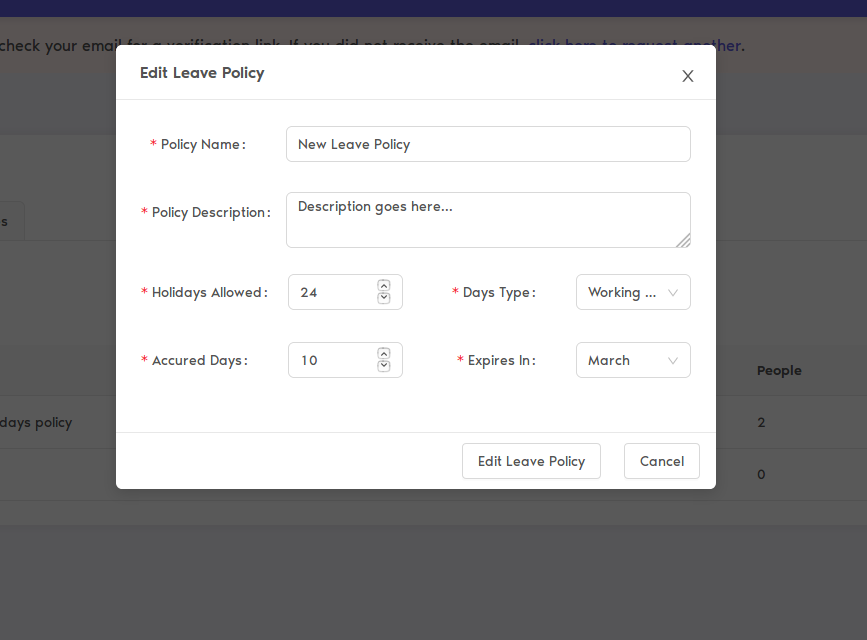
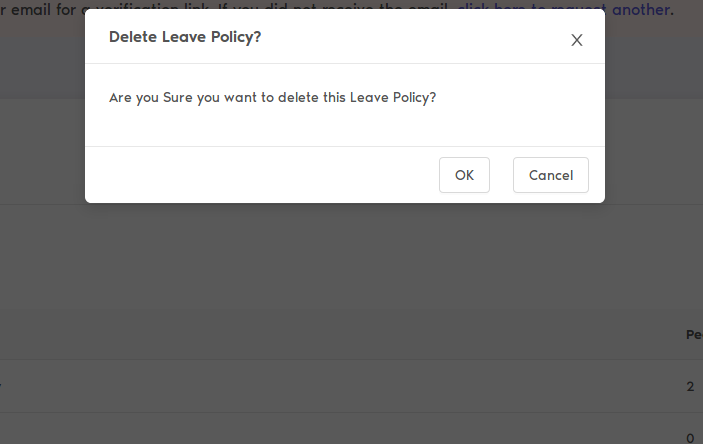
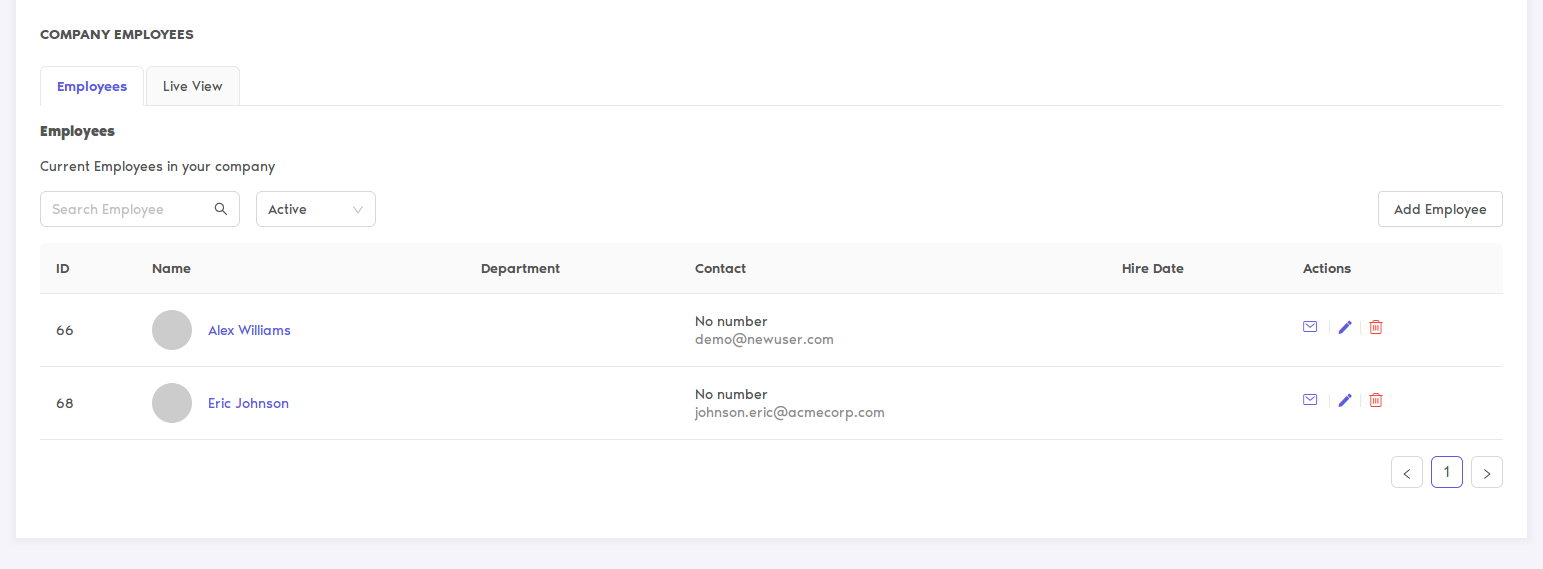
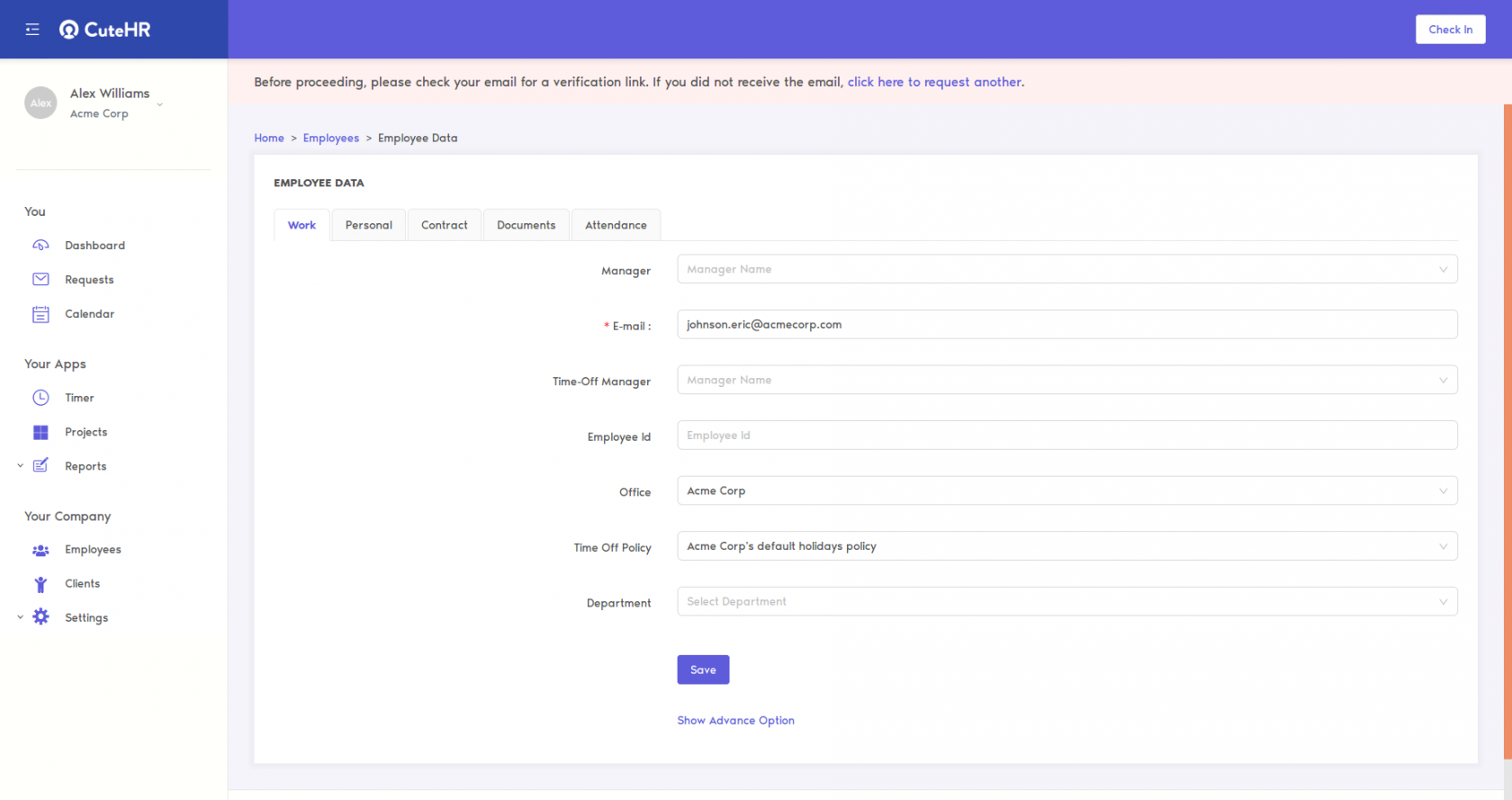
No Comments